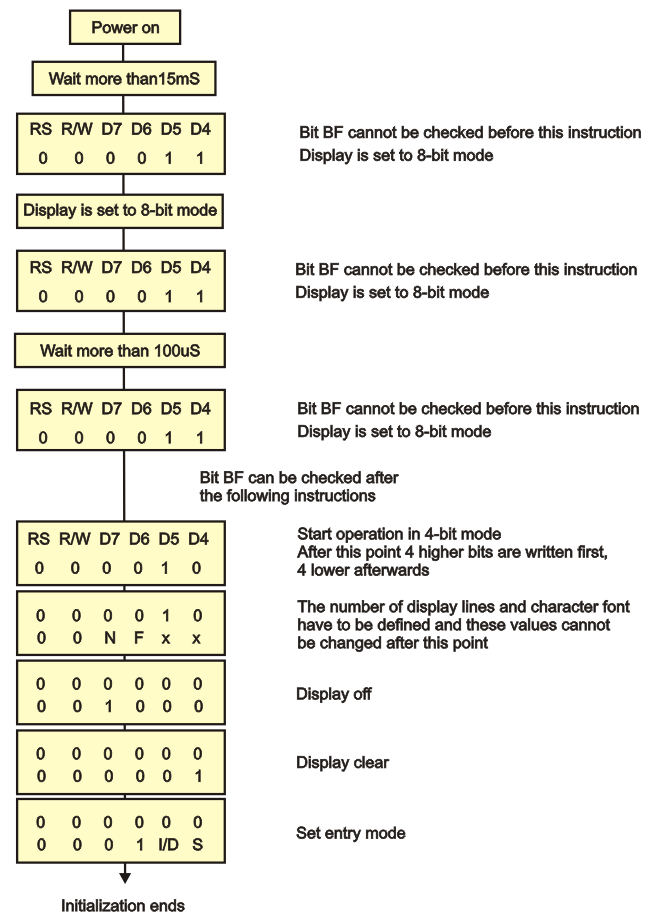Examples
The purpose of this chapter is to provide basic information about microcontrollers that one needs to know in order to be able to use them successfully in practice. This chapter, therefore, does not contain any super interesting program or device schematic with amazing solutions. Instead, the following examples are more proof that program writing is neither a privilege nor a talent issue but the ability of simply putting puzzle pieces together using directives. Rest assured that design and development of devices mainly consists of the following method "test-correct-repeat". Of course, the more you are in it the more complicated it becomes since the puzzle pieces are put together by both children and first-class architects...BASIC CONNECTING
As seen in the figure below, in order to enable the microcontroller to operate properly it is necessary to provide:- Power Supply;
- Reset Signal; and
- Clock Signal.
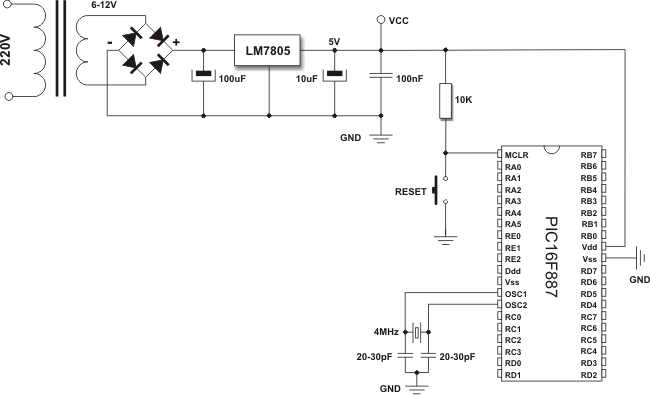
POWER SUPPLY
Even though the PIC16F887 can operate at different supply voltages, why to test "Murphy's low"?! A 5DC power supply is shown above. The circuit, uses a cheap integrated three-terminal positive regulator, LM7805, provides high-quality voltage stability and quite enough current to enable microcontroller and peripheral electronics to operate normally (enough in this case means 1Amp).RESET SIGNAL
In order that the microcontroller can operate properly, a logic one (VCC) must be applied on the reset pin it explains the connection pin-resistor 10K-VCC. The push-button connecting the reset pin MCLR to GND is not necessary. However, it is almost always provided because it enables the microcontroller safe return to normal operating conditions if something goes wrong. By pushing this button, 0V is brought to the pin, the microcontroller is reset and program execution starts from the beginning. The 10K resistor is there to allow 0V to be applied to the MCLR pin, via the push-button, without shorting the 5VDC rail to ground.CLOCK SIGNAL
Even though the microcontroller has a built in oscillator, it cannot operate without external components which stabilize its operation and determine its frequency (operating speed of the microcontroller). Depending on which elements are in use as well as their frequencies, the oscillator can be run in four different modes:- LP - Low Power Crystal;
- XT - Crystal / Resonator;
- HS - High speed Crystal / Resonator; and
- RC - Resistor / Capacitor.
Why are these modes so important? Owing to the fact that it is almost impossible to make a stable oscillator which operates over a wide frequency range, the microcontroller must know which crystal is connected in order that it can adjust the operation of its internal electronics to it. This is why all programs used for chip loading contains an option for oscillator mode selection.
Quartz resonator
When a quartz crystal is used for frequency stabilization, the built in oscillator operates at a very precise frequency which is isolated from changes in temperature and voltage power supply as well. This frequency is normally labelled on the microcontroller package.Apart from the crystal, capacitors C1 and C2 must be also connected as per the schematic below. Their capacitance is not of great importance, therefore, the values provided in the table should be considered as a recommendation rather than a strict rule.
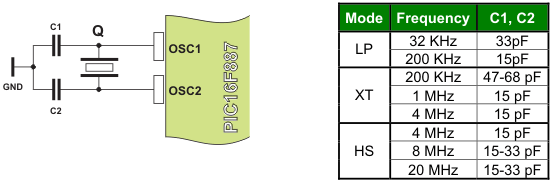
Ceramic resonator
Ceramic resonator is cheaper, but very similar to quartz by its function and the way of operating. This is why the schematics illustrating their connection to the microcontroller are identical. However, the capacitor value is a bit different in this case due to different electric features. Refer to the table.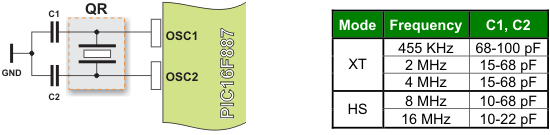
RC oscillator
If the operating frequency is not of importance then there is no need for additional expensive components for stabilization. Instead, a simple RC network, as shown in the figure below, will be enough. Since only the input of the local oscillator input is in use here, the clock signal with frequency Fosc/4 will appear on the OSC2 pin. Furthermore, that frequency becomes operating frequency of the microcontroller, i.e. the speed of instruction execution.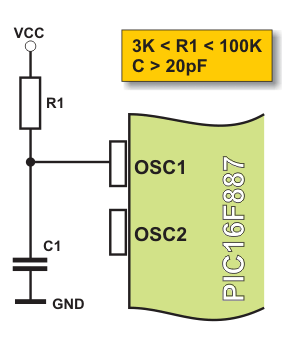
External oscillator
If it is required to synchronize the operation of several microcontrollers or if for some reason it is not possible to use any of the previous schematics, a clock signal may be generated by an external oscillator. Refer to the figure below.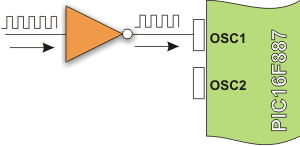
ADDITIONAL COMPONENTS
Regardless of the fact that the microcontroller is a product of modern technology, it is of no use without being connected to additional components. Simply, the appearance of voltage on the microcontroller pins mean nothing if not used for performing certain operations (turn something on/off, shift, display etc.).This section intentionally covers only the most commonly used additional components in practice such as resistors, transistors, LED diodes, LED displays, LCD displays and RS232 communication circuits.
SWITCHES AND PUSH-BUTTONS
There is nothing simpler than switches and push-buttons! This is definitely the simplest way of detecting the appearance of a voltage on the microcontroller input pin and there is no need for additional explanation of how these components operate. Nevertheless, it is not so simple in practice... Then, what is it all about?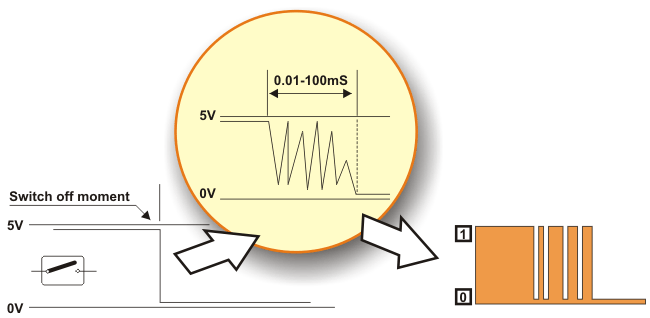
This problem may be easily solved by connecting a simple RC circuit to surpress quick voltage changes. Since the bounce period is not defined, the values of components are not precisely determined. In most cases, it is recommended to use the values as shown in figure below.
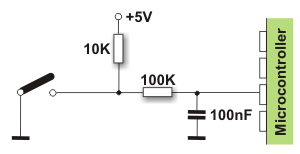
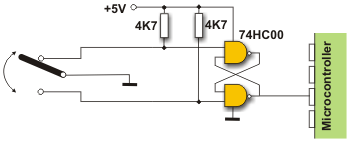
RELAY

A relay is an electrical switch that opens and closes under the control of another electrical circuit. It is therefore connected to output pins of the microcontroller and used to turn on/off high-power devices such as motors, transformers, heaters, bulbs, etc. These devices are almost always placed away from the boards sensitive components. There are various types of relays, but all of them operate in the same way. When a current flows through the coil, the relay is operated by an electromagnet to open or close one or many sets of contacts. Similar to optocouplers, there is no galvanic connection (electrical contact) between input and output circuits. Relays usually demand both higher voltage and current to start operation but there are also miniature ones that can be activated by a low current directly obtained from a microcontroller pin.
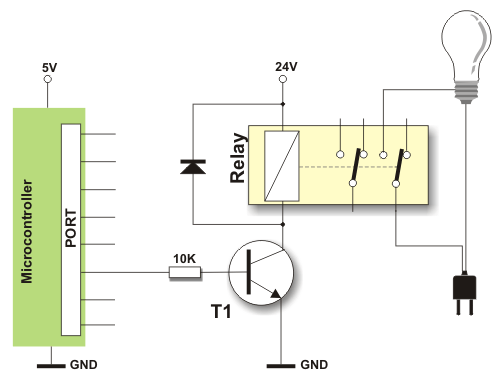
This figure shows the most commonly used solution.
In order to prevent the appearance of high voltage self-induction caused by a sudden stop of current flow through the coil, an inverted polarized diode is connected in parallel to the coil. The purpose of this diode is to "cut off" the voltage peak.
LED DIODES
You probably know all you need to know about LED diodes, but we should also think of the younger generations...How to destroy a LED?! Well...Very simple.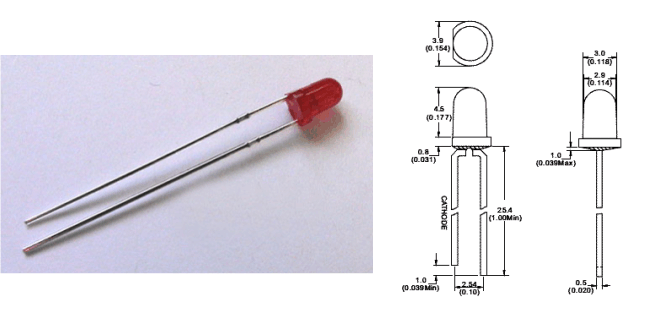
Quick burning
Like any other diode, LEDs have two ends an anode and a cathode. Connect it properly to a power supply voltage. The diode will happily emit light. Turn it upside down and apply the same power supply voltage (even for a moment). It will not emit light- NEVER AGAIN!Slow burning
There is a nominal, i.e. maximum current determined for every LED which should not be exceeded. If it happens, the diode will emit more intensive light, but not for a long time!Something to remember
Similar to the previous example, all you need to do is to discard a current limiting resistor shown below. Depending on power supply voltage, the effect might be spectacular!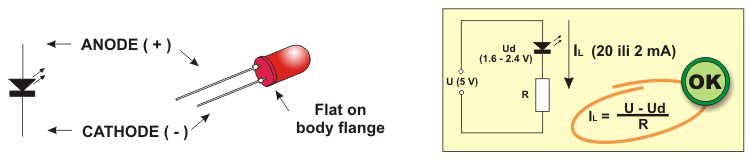
LED DISPLAY
Basically, LED display is nothing more than several LEDs moulded in the same plastic case. There are many types of displays composed of several dozens of built in diodes which can display different symbols. The most commonly used is so called 7-segment display. It is composed of 8 LEDs- 7 segments are arranged as a rectangle for symbol displaying and there is an additional segment for decimal point displaying. In order to simplify connection, anodes or cathodes of all diodes are connected to the common pin so that there are common anode displays and common cathode displays, respectively. Segments are marked with the letters from a to g, plus dp, as shown in figure below. On connecting, each diode is treated separately, which means that each must have its own current limiting resistor.
- Depending on whether anodes or cathodes are connected to the common pin, there are common anode displays and common cathode displays. The figure above shows a common anode display. Looking at physical features, there is no difference between these displays at all so it is recommended to check carefully prior installation which of them is in use;
- For each microcontroller pin, there is a maximum current limitation it can receive or give. Because of this, if several displays are connected to the microcontroller it is rec ommended to use so called Low current LEDs using only 2mA for operation; and
- Display segments are usually marked with the letters from a to g, but there is no fast rule indicating to which micro controller pins they should be connected. For this reason it is very important to check connecting prior to commencing program writing or designing a device.
Here is how an optical illusion based on the same operating principle as a film camera is made. Only one digit at a time is active, but they change their state so quickly that one gets impression that all digits of a number are active simultaneously.
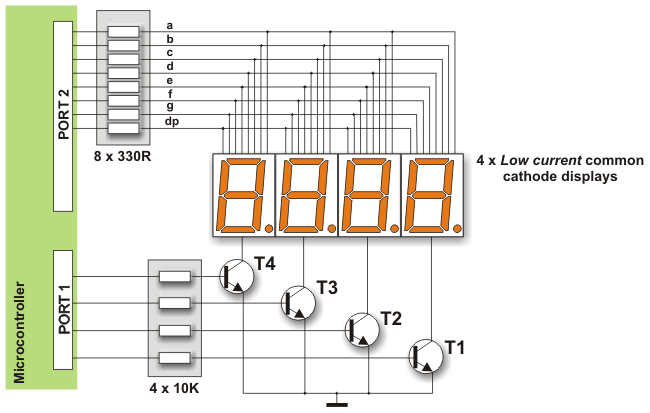
A disappointing fact which indicates that the microcontroller is just a kind of miniature computer designed to understand only the language of zeros and ones is fully expressed when displaying any digit. Namely, the microcontroller does not know what units, tens or hundreds are, nor what ten digits we are used to look like. Therefore, each number to be displayed must go through the following procedure:
First of all, in a particular subroutine a multi-digital number must be split into units, tens etc. Then, these must be stored in special bytes each. Digits get recognizable format by performing "masking". In other words, a binary format of each digit is replaced by a different combination of bits using a simple subroutine. For example, the digit 8 (0000 1000) is replaced by binary number 0111 1111 in order to activate all LEDs displaying digit 8. The only diode remaining inactive in this case is reserved for the decimal point.
If a microcontroller port is connected to the display in a way that bit 0 activates segment "a", bit 1 activates segment "b", bit 2 segment "c" etc., then the table below shows the mask for each digit.
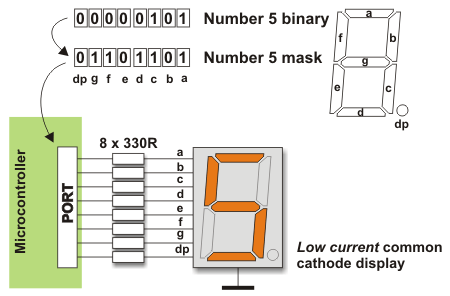
| Digits to display | Display Segments | |||||||
|---|---|---|---|---|---|---|---|---|
| dp | a | b | c | d | e | f | g | |
| 0 | 0 | 1 | 1 | 1 | 1 | 1 | 1 | 0 |
| 1 | 0 | 0 | 1 | 1 | 0 | 0 | 0 | 0 |
| 2 | 0 | 1 | 1 | 0 | 1 | 1 | 0 | 1 |
| 3 | 0 | 1 | 1 | 1 | 1 | 0 | 0 | 1 |
| 4 | 0 | 0 | 1 | 1 | 0 | 0 | 1 | 1 |
| 5 | 0 | 1 | 0 | 1 | 1 | 0 | 1 | 1 |
| 6 | 0 | 1 | 0 | 1 | 1 | 1 | 1 | 1 |
| 7 | 0 | 1 | 1 | 1 | 0 | 0 | 0 | 0 |
| 8 | 0 | 1 | 1 | 1 | 1 | 1 | 1 | 1 |
| 9 | 0 | 1 | 1 | 1 | 1 | 0 | 1 | 1 |
In the event that the common anode displays are used, all ones contained in the previous table should be replaced by zeros and vice versa. Additionally, NPN transistors should be used as drivers as well.
OPTOCOUPLER
An optocoupler is a device commonly used to galvanically separate microcontroller electronics from any potentially dangerous current or voltage in its surroundings. Optocouplers usually have one, two or four light sources (LED diodes) on their input while on their output, opposite to diodes, there is the same number of elements sensitive to light (phototransistors, photo-thyristors or photo-triacs). The point is that an optocoupler uses a short optical transmission path to transfer a signal between elements of circuit, while keeping them electrically isolated. This isolation makes sense only if diodes and photo-sensitive elements are separately powered. In this way, the microcontroller and expensive additional electronics are completely protected from high voltage and noises which are the most common cause of destroying, damaging or unstable operation of electronic devices in practice. The most frequently used optocouplers are those with phototransistors on their outputs. Additionally, optocouplers with internal base-to-pin 6 connection (there are also optocouplers without it), the base may be left unconnected.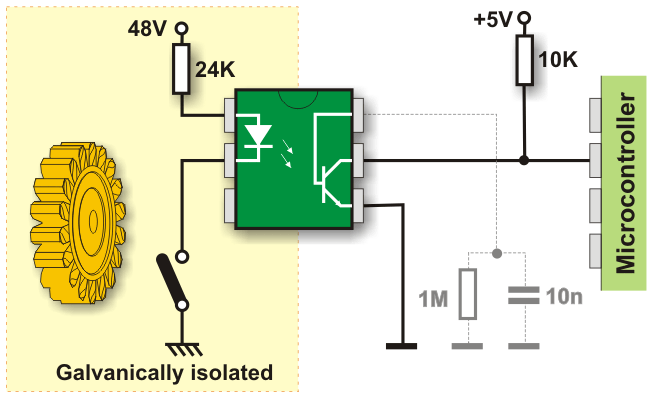
LCD DISPLAY
This component is specifically manufactured to be used with microcontrollers, which means that it cannot be activated by standard IC circuits. It is used for displaying different messages on a miniature liquid crystal display. The model described here is for its low price and great capabilities most frequently used in practice. It is based on the HD44780 microcontroller (Hitachi) and can display messages in two lines with 16 characters each. It displays all the letters of alphabet, Greek letters, punctuation marks, mathematical symbols etc. In addition, it is possible to display symbols made up by the user. Other useful features include automatic message shift (left and right), cursor appearance, LED backlight etc.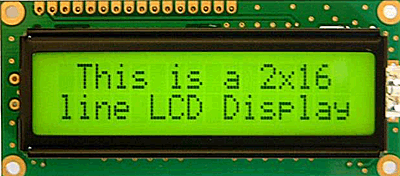
| Function | Pin Number | Name | Logic State | Description |
|---|---|---|---|---|
| Ground | 1 | Vss | - | 0V |
| Power supply | 2 | Vdd | - | +5V |
| Contrast | 3 | Vee | - | 0 - Vdd |
| Control of operating | 4 | RS | 0 1 | D0 – D7 are interpreted as commands D0 – D7 are interpreted as data |
| 5 | R/W | 0 1 | Write data (from controller to LCD) Read data (from LCD to controller) | |
| 6 | E | 0 1 From 1 to 0 | Access to LCD disabled Normal operating Data/commands are transferred to LCD | |
| Data / commands | 7 | D0 | 0/1 | Bit 0 LSB |
| 8 | D1 | 0/1 | Bit 1 | |
| 9 | D2 | 0/1 | Bit 2 | |
| 10 | D3 | 0/1 | Bit 3 | |
| 11 | D4 | 0/1 | Bit 4 | |
| 12 | D5 | 0/1 | Bit 5 | |
| 13 | D6 | 0/1 | Bit 6 | |
| 14 | D7 | 0/1 | Bit 7 MSB |
LCD screen
The LCD screen consists of two lines with 16 characters each. Every character consists of 5x8 or 5x11 dot matrix. This book covers the 5x8 character display, which is indeed the most commonly used.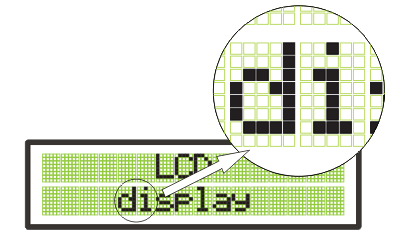
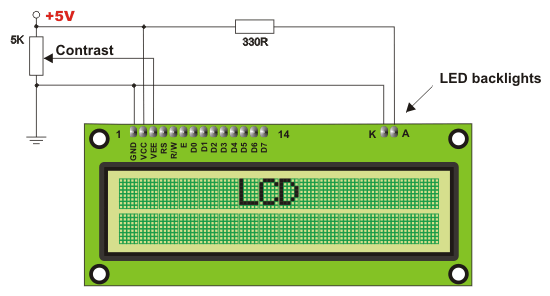
LCD Memory
LCD display contains three memory blocks:- DDRAM - Display Data RAM;
- CGRAM - Character Generator RAM; and
- CGROM - Character Generator ROM.
DDRAM Memory
DDRAM memory is used for storing characters that should be displayed. The size of this memory is sufficient for storing 80 characters. Some memory locations are directly connected to the characters on display.It works quite simply: it is enough to configure the display to increment addresses automatically (shift right) and set the starting address for the message that should be displayed (for example 00 hex).
After that, all characters sent through lines D0-D7 will be displayed as a message format we are used to- from left to right. In this very case, displaying starts from the first field of the first line because the address is 00 hex. If more than 16 characters are sent then all of them will be memorized, but only the first sixteen characters will be visible. In order to display the rest of them, a shift command should be used. Virtually, everything looks as if the LCD display is a window which shifts left-right over memory locations containing different characters. In reality, this is how the effect of message shifting on the screen has been created.
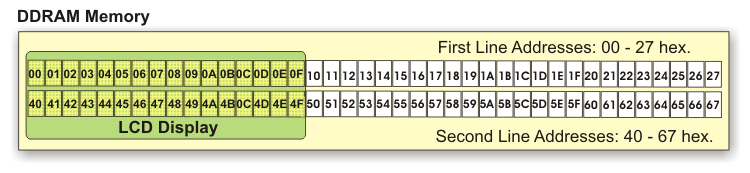
This is a sort of RAM memory so data can be written to and read from it, but its contents is irretrievably lost upon the power goes off.
CGROM Memory
CGROM memory contains the default character map with all characters that can be displayed on the screen. Each character is assigned to one memory location: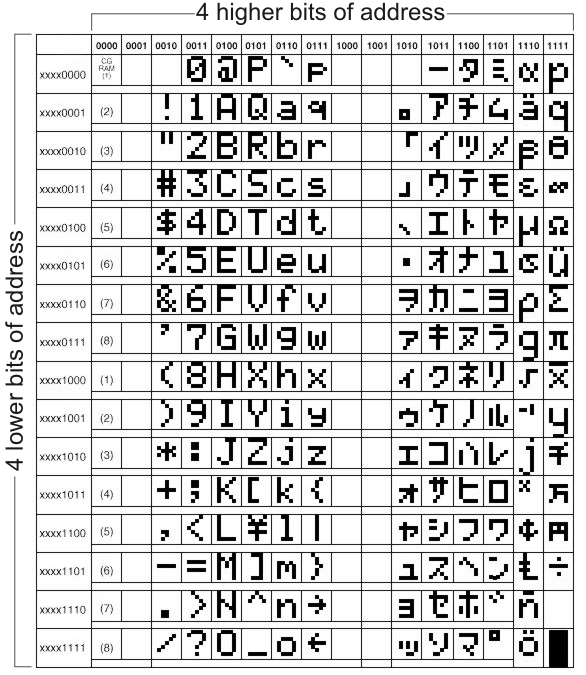
As seen on the previous map, addresses of all digits are pushed forward by 48 relative to their values (digit 0 address is 48, digit 1 address is 49, digit 2 address is 50 etc.). Accordingly, in order to display digits correctly it is necessary to add a decimal number 48 to each of them prior to sending them to LCD.
What is ASCII? From their inception till today, computers can recognize only numbers, but not letters. It means that all data a computer swaps with a peripheral device has a binary format even though the same is recognized by the man as letters (The keyboard is an excellent example)! It’s as simple as that- every character matches the unique combination of zeroes and ones. ASCII is character encoding based on the English alphabet. ASCII code specifies a correspondence between standard character symbols and their numerical equivalents.
LCD Basic Commands
All data transferred to LCD through the outputs D0-D7 will be interpreted as a command or a data, which depends on the pin RS logic state:RS = 1 - Bits D0 - D7 are addresses of the characters to be displayed. LCD processor addresses one character from the character map and displays it. The DDRAM address specifies the location on which the character is to be displayed. This address is defined prior character transfer or the address of the previously transferred character is automatically incremented.
RS = 0 - Bits D0 - D7 are commands which determine display mode.
The commands recognized by the LCD are listed in table below:
| Command | RS | RW | D7 | D6 | D5 | D4 | D3 | D2 | D1 | D0 | Execution Time |
|---|---|---|---|---|---|---|---|---|---|---|---|
| Clear display | 0 | 0 | 0 | 0 | 0 | 0 | 0 | 0 | 0 | 1 | 1.64mS |
| Cursor home | 0 | 0 | 0 | 0 | 0 | 0 | 0 | 0 | 1 | x | 1.64mS |
| Entry mode set | 0 | 0 | 0 | 0 | 0 | 0 | 0 | 1 | I/D | S | 40uS |
| Display on/off control | 0 | 0 | 0 | 0 | 0 | 0 | 1 | D | U | B | 40uS |
| Cursor/Display Shift | 0 | 0 | 0 | 0 | 0 | 1 | D/C | R/L | x | x | 40uS |
| Function set | 0 | 0 | 0 | 0 | 1 | DL | N | F | x | x | 40uS |
| Set CGRAM address | 0 | 0 | 0 | 1 | CGRAM address | 40uS | |||||
| Set DDRAM address | 0 | 0 | 1 | DDRAM address | 40uS | ||||||
| Read "BUSY" flag (BF) | 0 | 1 | BF | DDRAM address | - | ||||||
| Write to CGRAM or DDRAM | 1 | 0 | D7 | D6 | D5 | D4 | D3 | D2 | D1 | D0 | 40uS |
| Read from CGRAM or DDRAM | 1 | 1 | D7 | D6 | D5 | D4 | D3 | D2 | D1 | D0 | 40uS |
I/D 1 = Increment (by 1) R/L 1 = Shift right
0 = Decrement (by 1) 0 = Shift left
S 1 = Display shift on DL 1 = 8-bit interface
0 = Display shift off 0 = 4-bit interface
D 1 = Display on N 1 = Display in two lines
0 = Display off 0 = Display in one line
U 1 = Cursor on F 1 = Character format 5x10 dots
0 = Cursor off 0 = Character format 5x7 dots
B 1 = Cursor blink on D/C 1 = Display shift
0 = Cursor blink off 0 = Cursor shift
What is Busy flag ?
Compared to the microcontroller, the LCD is an extremely slow component. Because of this, it was necessary to provide a signal which would, upon command execution, indicate that the display is ready for the next piece of data. That signal, called the busy flag, can be read from the line D7. When the voltage on this line is 0V (BF=0), the display is ready to receive new data.LCD Connecting
Depending on how many lines are used for connecting the LCD to the microcontroller, there are 8-bit and 4-bit LCD modes. The appropriate mode is selected at the beginning of the operation in this process called "initialization". 8-bit LCD mode uses outputs D0-D7 to transfer data as explained on the previous page.The main purpose of 4-bit LED mode is to save valuable I/O pins of the microcontroller. Only 4 higher bits (D4-D7) are used for communication, while others may be unconnected. Each piece of data is sent to the LCD in two steps- four higher bits are sent first (normally through the lines D4-D7) and four lower bits are sent afterwards. Initialization enables the LCD to link and interpret received bits correctly.
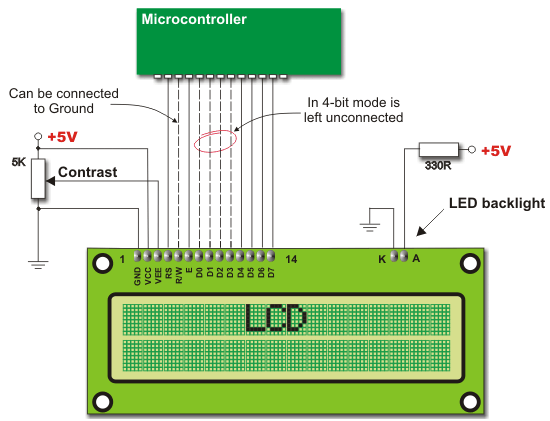
LCD Initialization
The LCD is automatically cleared when powered up. It lasts for approximately 15mS. After this, display is ready for operation. The mode of operation is set by default. It means that:- Display is cleared.
- Mode
DL = 1 Communication through 8-bit interface
N = 0 Messages are displayed in one line
F = 0 Character font 5 x 8 dots - Display/Cursor on/off
D = 0 Display off
U = 0 Cursor off
B = 0 Cursor blink off - Character entry
ID = 1 Displayed addresses are automatically incremented by 1
S = 0 Display shift off
Refer to the figure below for the procedure on 8-bit initialization:
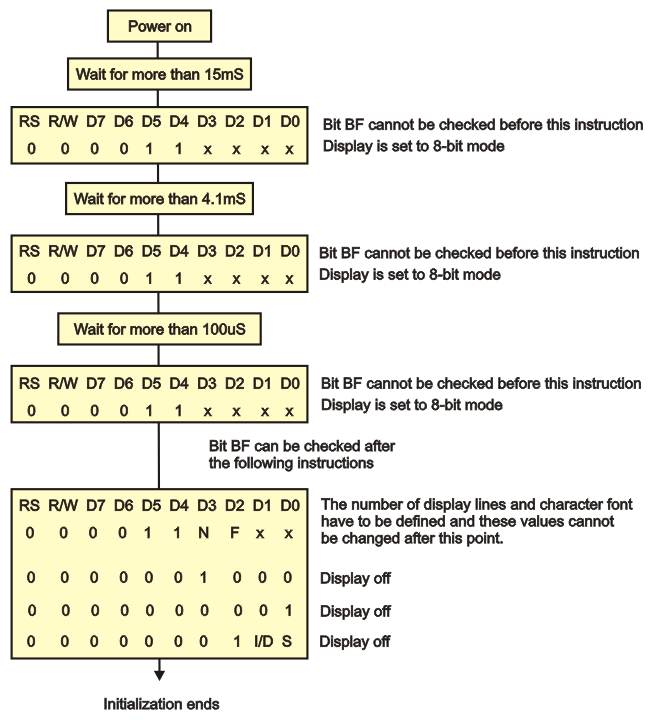
In case of 4-bit initialization, the procedure is as follows: